Successful projects with the new budget planning
With the current timr update we extend and optimize the functions for the budget planning of projects. This gives you more flexibility when allocating hourly quotas and budgets, which will make planning much easier in the future.
The Highlights
- You can now assign project budgets without assigning fixed hours to employees
- Use of project budgets in combination with “Show all tasks”
- Use of project budgets also when assigning teams
- New e-mail warnings are also available when the planned budget is exceeded
- New permission “Overall Project Leader”
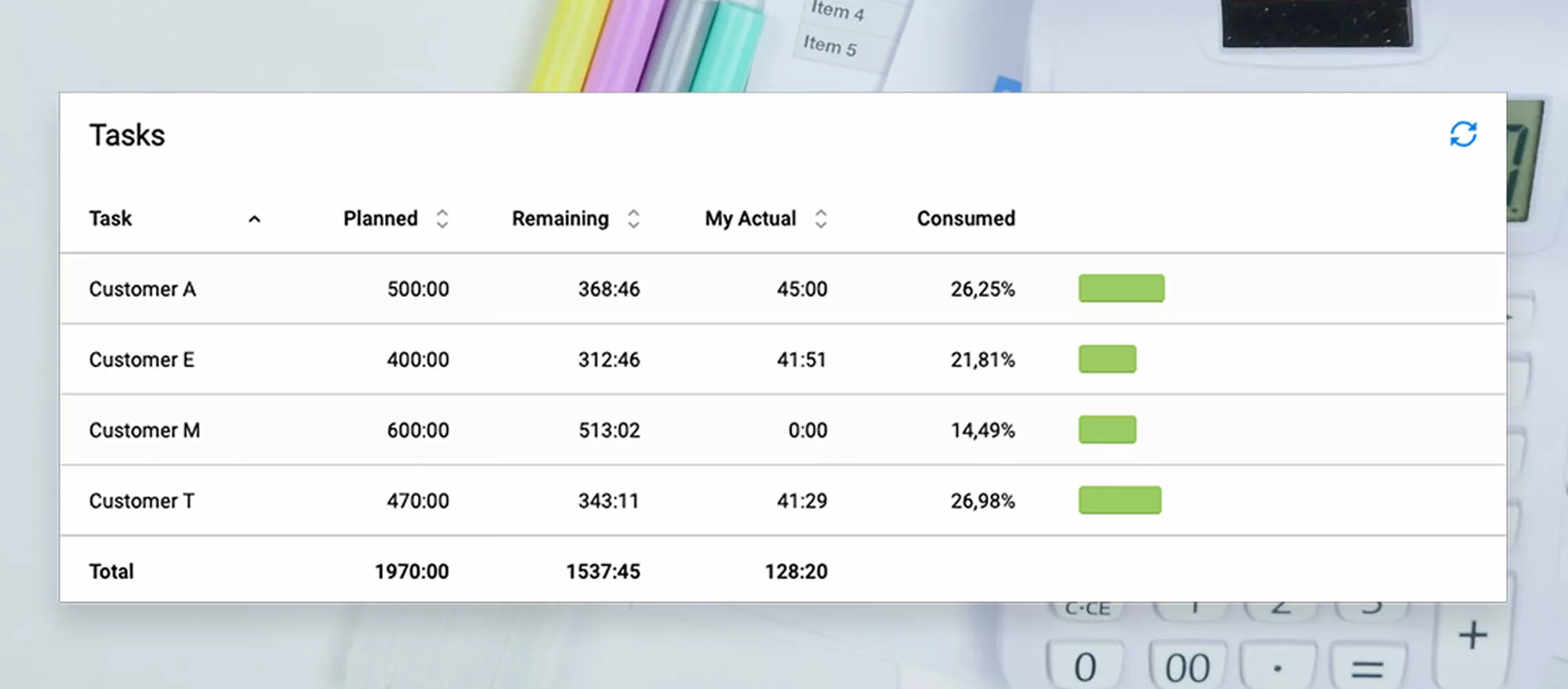
1. New Project Budget planning options
1.1 Assign a Project Budget
In order to facilitate project planning, timr now offers the possibility to assign shared project budgets.
What does this mean in detail?
Previously, the planned budget of a task was automatically distributed evenly among the assigned employees or you could manually specify which employee gets assigned how many hours. In any case, it was mandatory to assign the budget to the employees.
Now you can assign a project budget without having to assign fixed hours to employees.
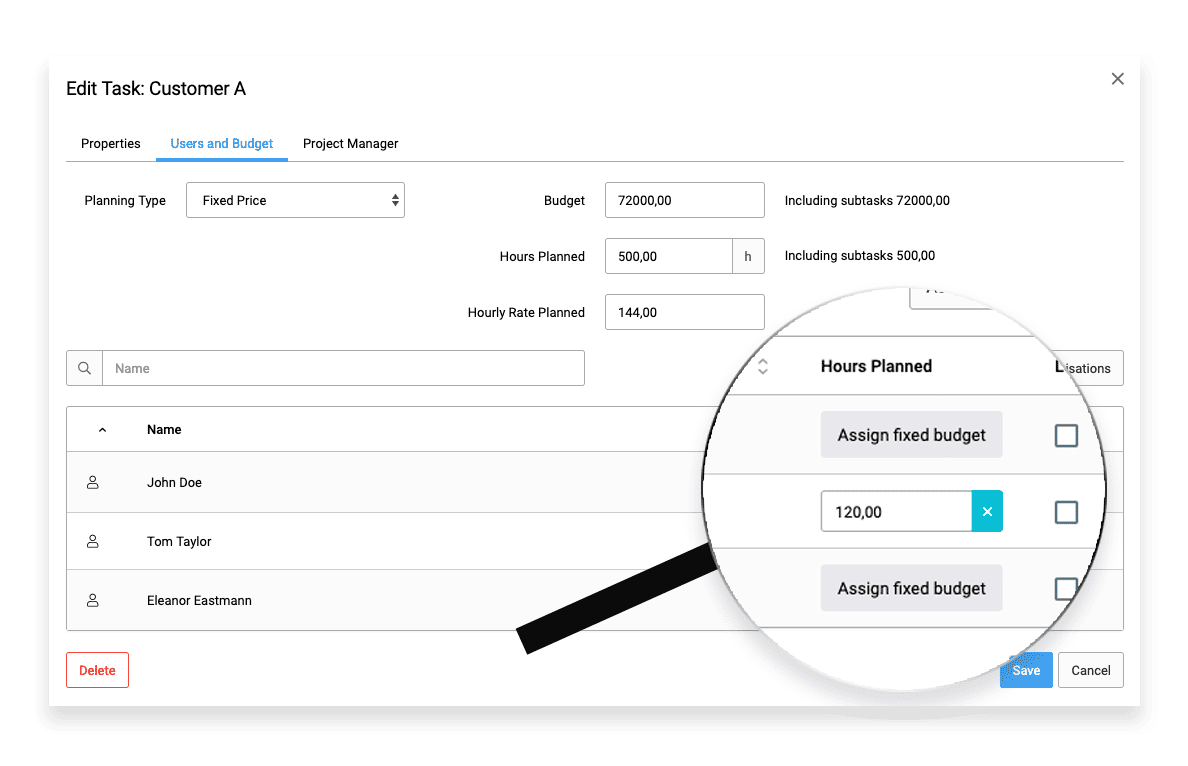
The total planned budget or hours are available to all employees who have permission to track time on the project.
With the new project budget, you can now easily include teams (organizations) in the budget planning when using the Enterprise Plan and assign them to a planned task.
If a team member tracks time on the budgeted task, the tracked hours are automatically accounted for in the budget.
Each team member has insight into the planned hours for the task in question and thus knows at any time how many hours can still be tracked for it.
1.2 E-mail warning for budget limits for planning type “User hourly rate”
It was already possible to set up e-mail warnings when a certain quota of hours was reached.
If you use the planning type “User hourly rate” and have activated e-mail alerts, you will now also be notified when a predefined budget limit has been reached.
Example:
You have a project with a total budget of € 1000,- and 20 planned hours.
There are 2 employees working on this project.
Employee A has an hourly rate of € 100,-, Employee B has an hourly rate of € 10,-.
If employee A works 8 hours on the project, 80% of the allocated financial budget has already been used, although less than 80% of the planned hours have been worked.
As a project manager or admin, you will receive an email warning in this case from now on.
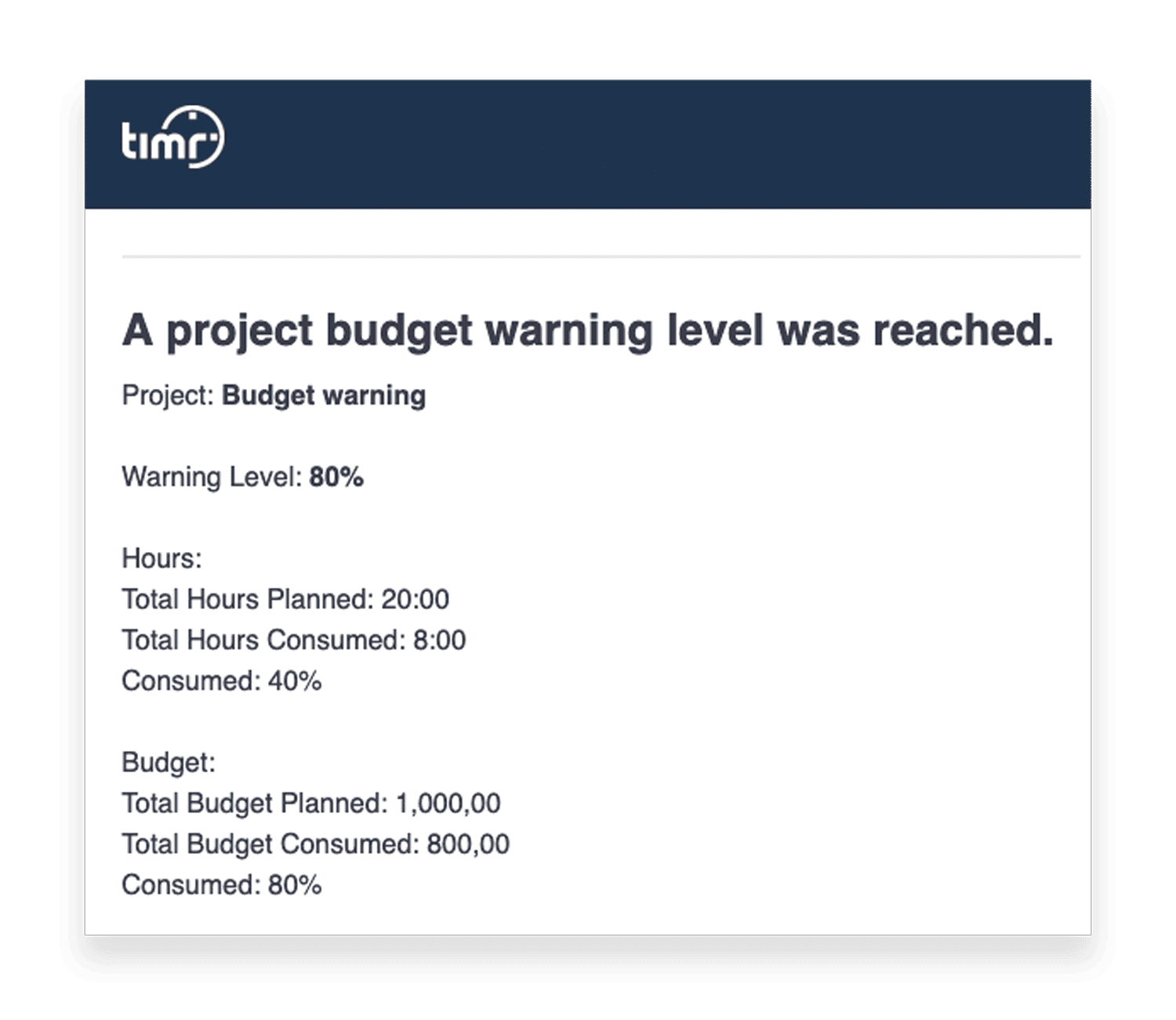
2. New features in the Budget Dashboard for Project Managers and Admins
2.1 Budget Dashboard Overview
As a project manager or admin, you can now see what type of budget is assigned for a project or task in the Budget Dashboard.
- Project Budget: In this case, a Project Budget is assigned without explicit assignment of hours to employees.
- Employee Budget: Planned hours for this project/task have been explicitly assigned to employees.
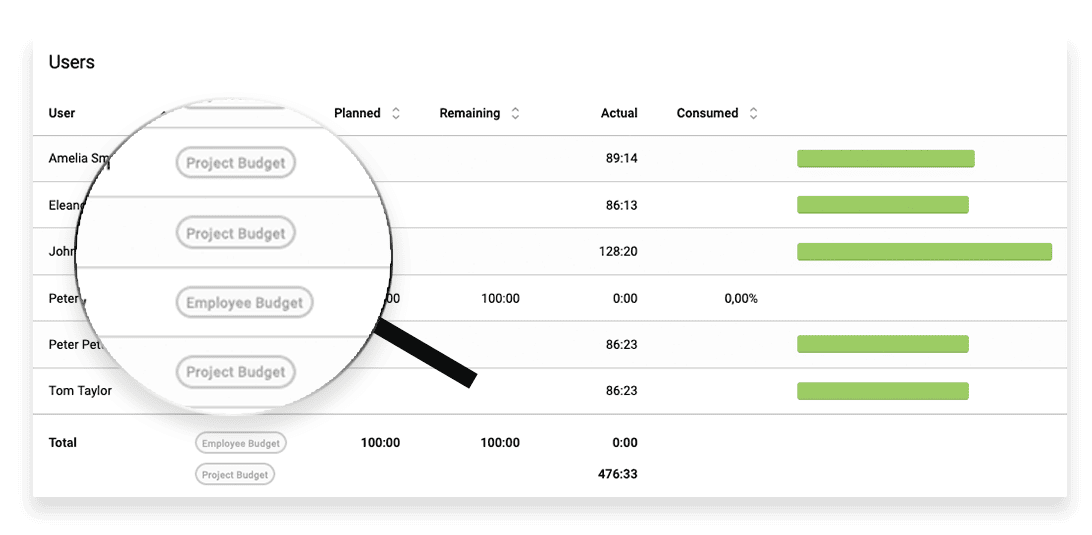
2.2 Warning about missing user hourly rate in the Budget Dashboard
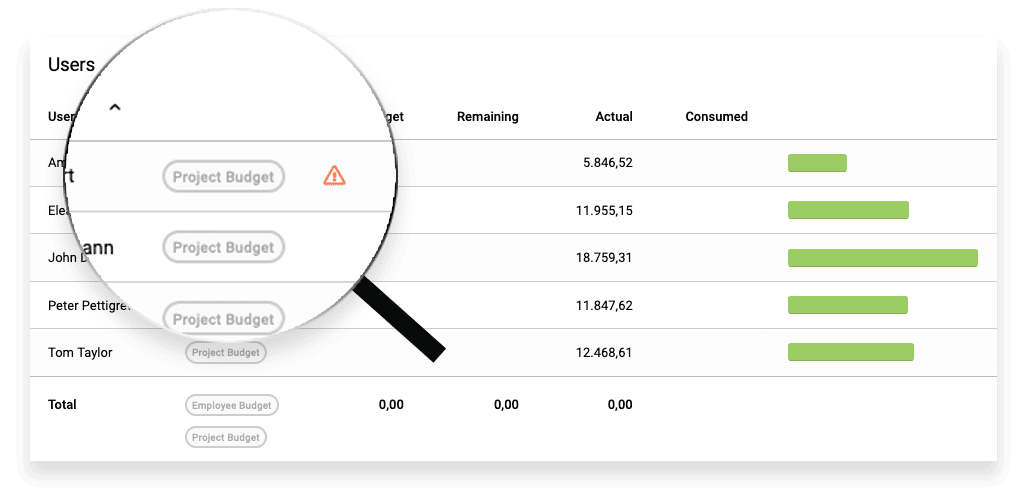
If you assign a project budget based on user hourly rate, it is necessary to store an hourly rate for the employees.
If you have forgotten to enter a user hourly rate, as a project manager you will now see a warning in the budget dashboard in the revenue and cost view.
In the budget planning in the task management such a warning is already displayed now.
3. Improved budget info for employees
3.1 Live info while time tracking
Employees will see the planned hours still available for the task selected in the start/stop menu.
This is also the case if a Project Budget is assigned to the task in question without explicit hourly allocation to the employees.
In this case, employees will see the total budget still available, i.e. the total number of hours that can still be tracked for the task.
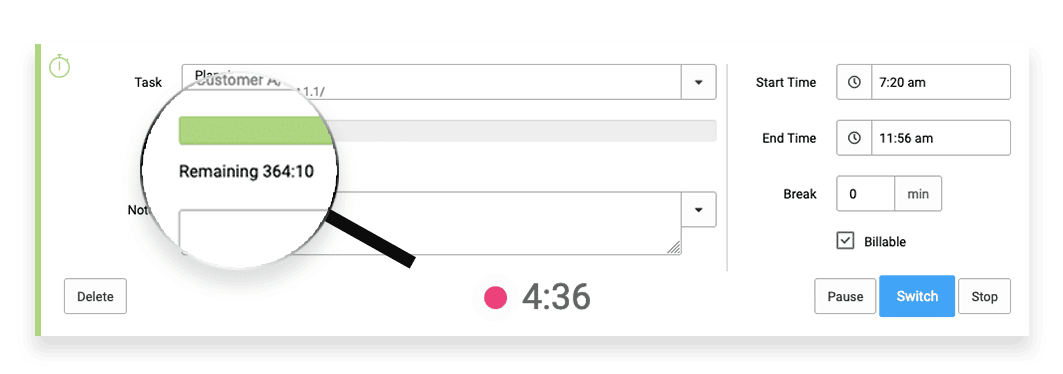
3.2 Overview for employees
Employees now have a better overview of the budget in the Budget Dashboard for each task they can track time for.
If an employee has not been assigned a specific hourly quota, the following information will be visible in the Budget Dashboard:
- Planned: Total planned hours for the task
- Remaining: Hours still open (= available) for the task
- My Actual: Own hours already tracked for the task
- Consumed: Total consumption of the budget (of all users who tracked time for the project)
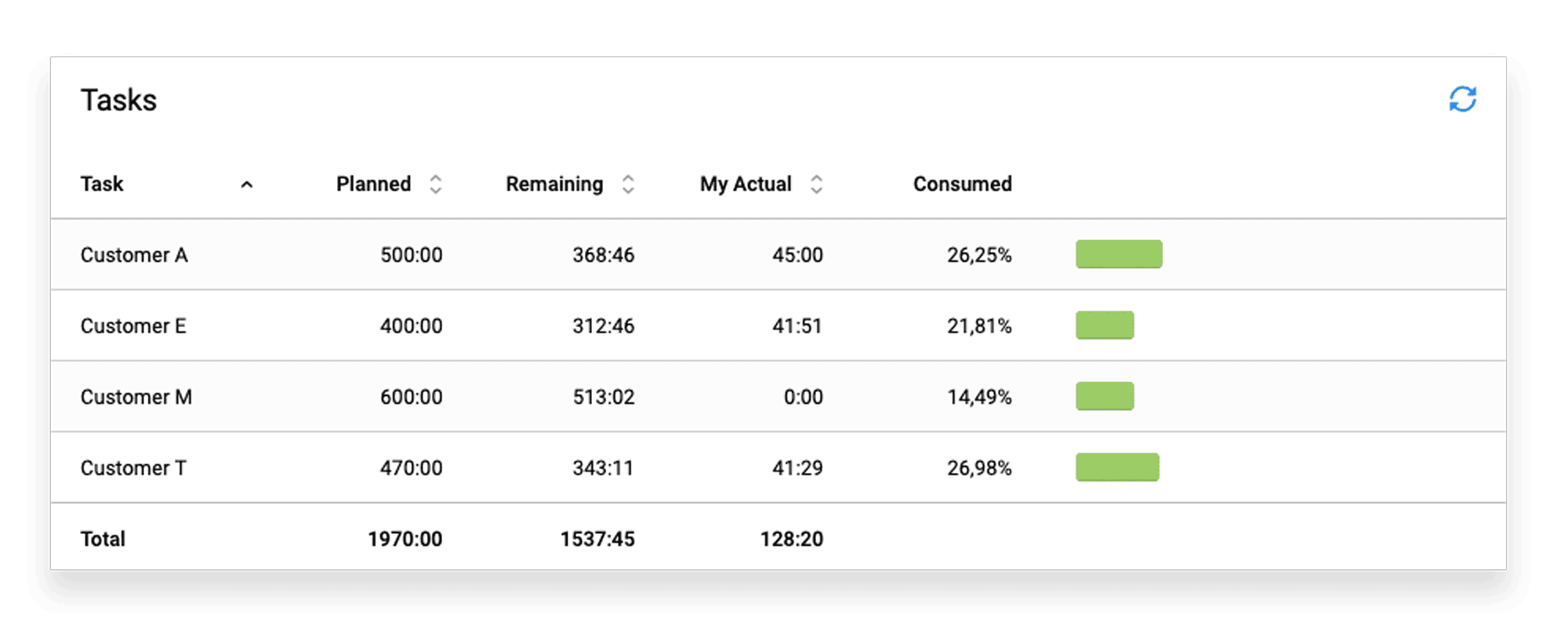
If an employee has been assigned a certain quota of hours, only the planned assigned hours as well as their own hours still open and already tracked for the task are visible in the Budget Dashboard.
4. New permission: Overall Project Leader
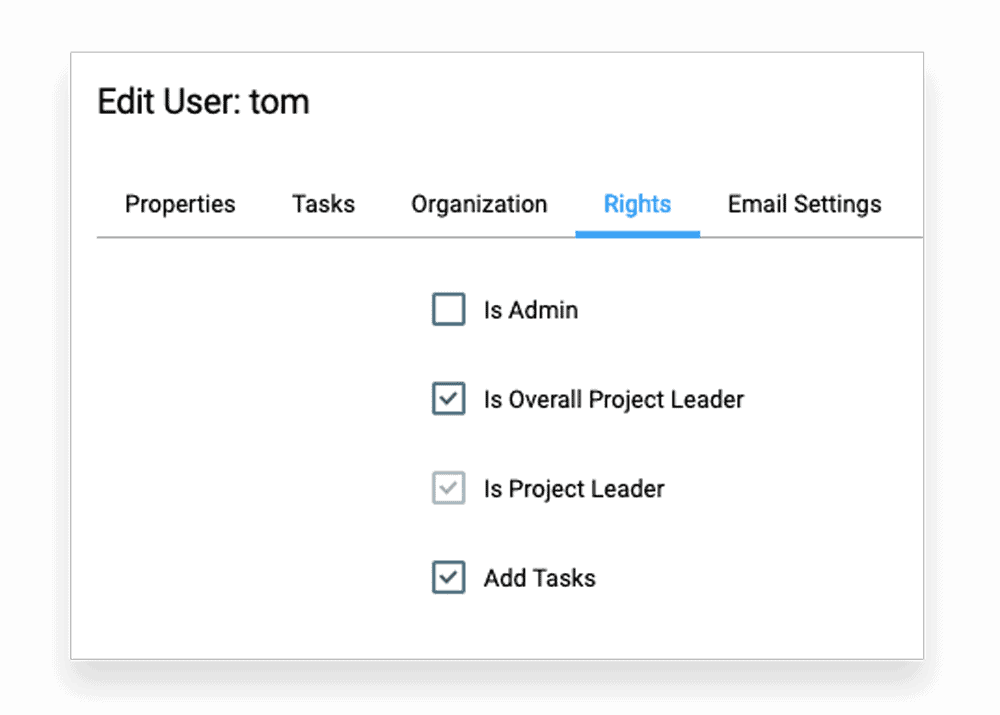
With the latest timr update, assigning project managers is simplified for all customers who have advanced permissions as part of their timr plan.
If you have employees who should have access to all projects as overall project managers, you can now specify that the timr user in question is project manager for all tasks in the user administration menu.
This way you don’t have to perform the assignment for each individual project, which simplifies project management in timr and saves time.
