How to use autumn productively – new features & improvements at timr
Autumn is a time of change – and a lot has happened at timr too! Over the last few months, we have been working hard to make timr even more tailored to your needs. Our goal remains to make time tracking as easy as possible for you and at the same time to create time for the really important things.
Here we present the new functions that we have developed in recent months and show you how you can use them to make your day-to-day work even more efficient. We look forward to you taking a look and discovering the new possibilities. Let’s make productive use of the fall together!
The Highlights
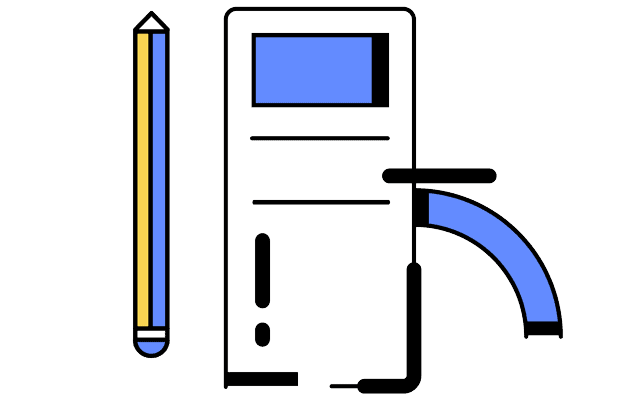
- New daily and weekly view in calendar form
- New status values for checking and approving times
- Automatic vehicle recognition for the tour mileage tracking app
- and much more!
SNEAK PEAK: New combined time tracking in timr
Table of Contents
1. New daily and weekly view in calendar form
We already gave you a sneak peek of the new timeline view in the last timr product newsletter. Since then, we have improved this function even further.
There is now a weekly view for the history. This weekly view provides a better overview when checking, correcting and adding times.
By displaying working times, project times and absences together, gaps in the time recording can be quickly identified.
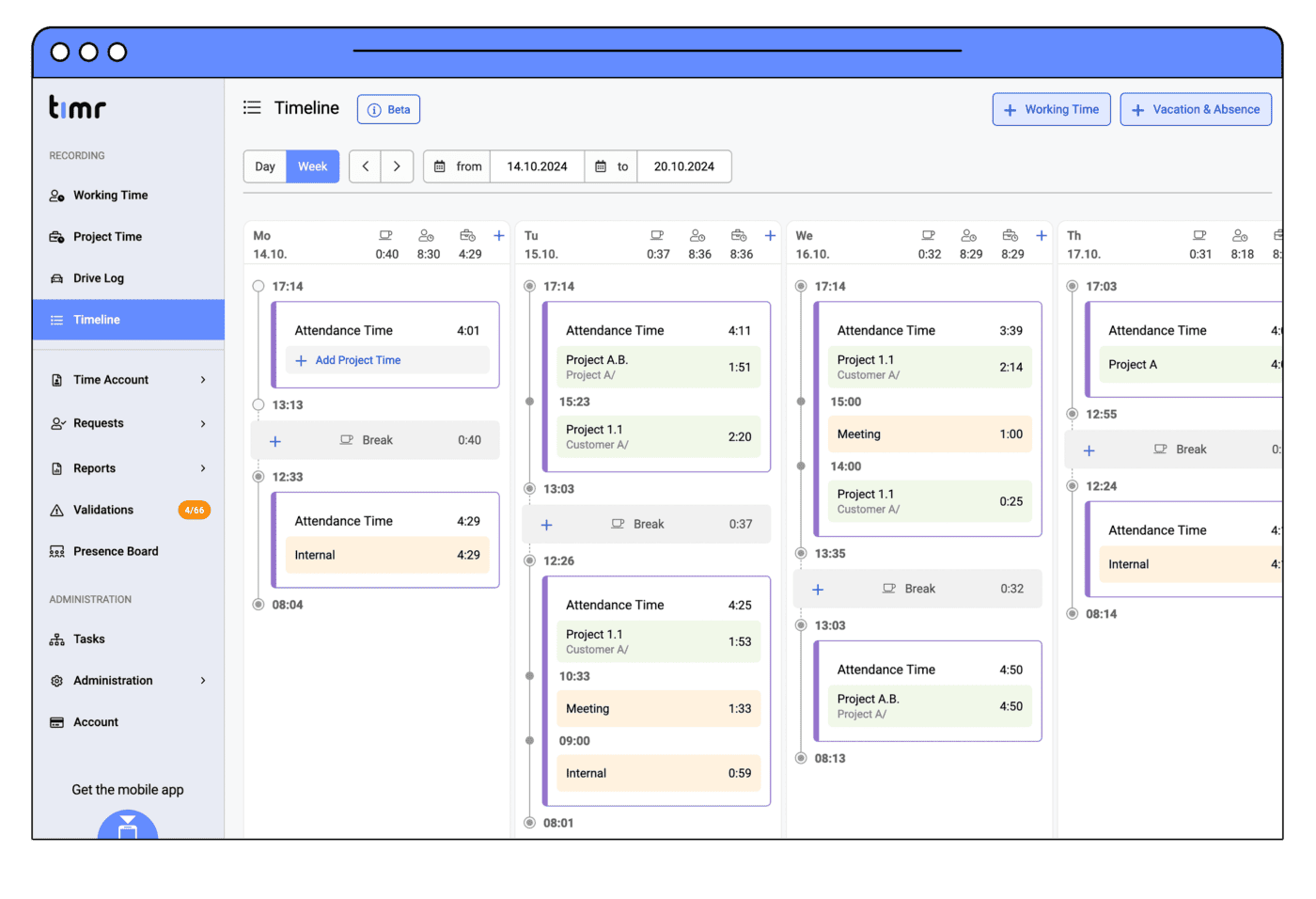
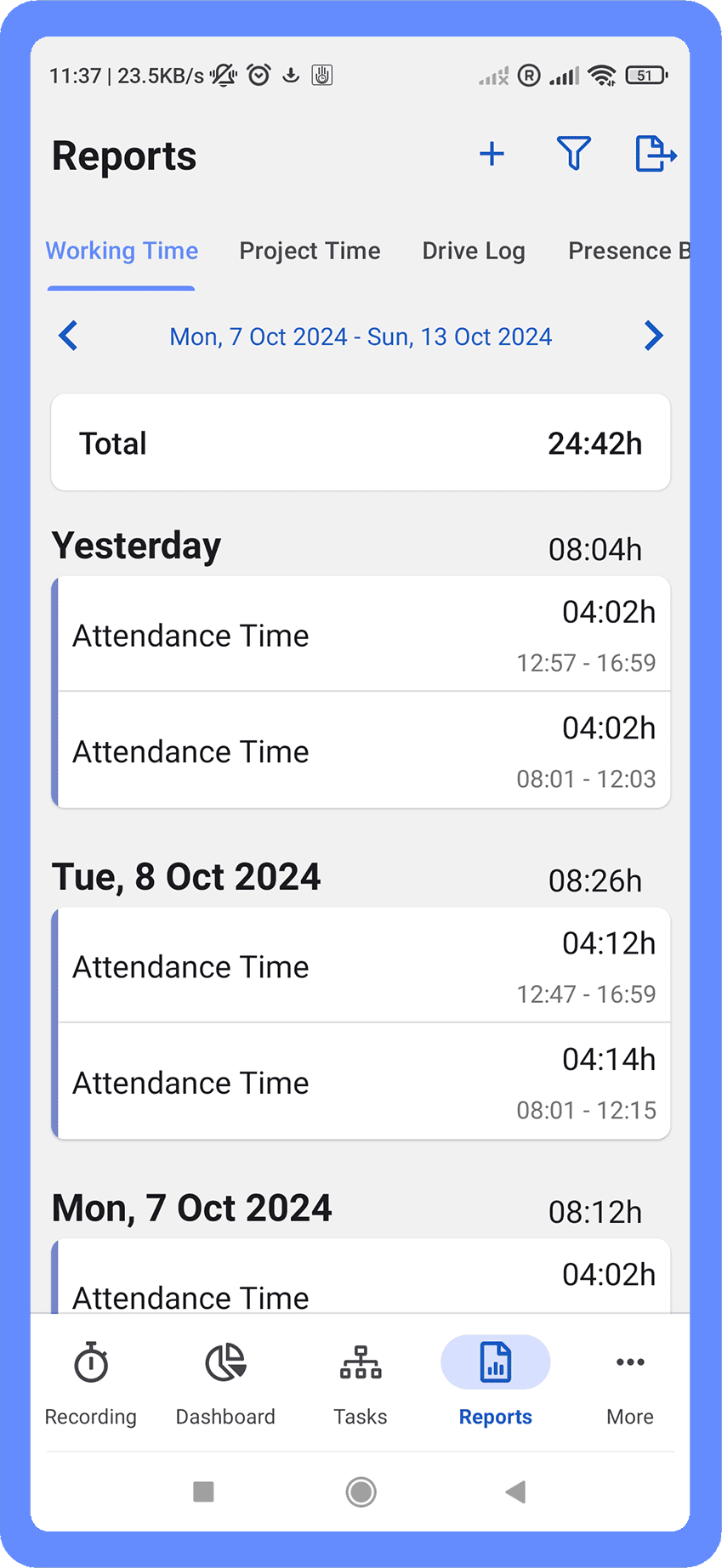
With the daily view, you can continue to focus on individual days. The new weekly view gives you the opportunity to get a practical overall overview.
The new day view is also available in the timr apps for iOS and Android!
2. New status values “ Approved” and “Archived”
We have expanded the status options for recordings and thus the possibilities for mapping data processing procedures, for example for monitoring and billing.
2.1 The new “ Approved” status: Efficient workflow for checking and approving times
The “ Approved” status is an important new feature that enables team leaders, project managers and admins in particular to approve recordings in a targeted manner. This function fills a previous gap: Previously, employees as well as team and project managers could set times to “Locked”. It was therefore not immediately apparent whether these times had actually been checked and approved by a team leader, project manager or admin.
With the new “ Approved” option, team and project managers as well as admins now have the option of approving working times for further processing or billing after a check.
You can also easily filter for “unapproved” times, check them and approve them – guaranteeing a smooth transition to billing.
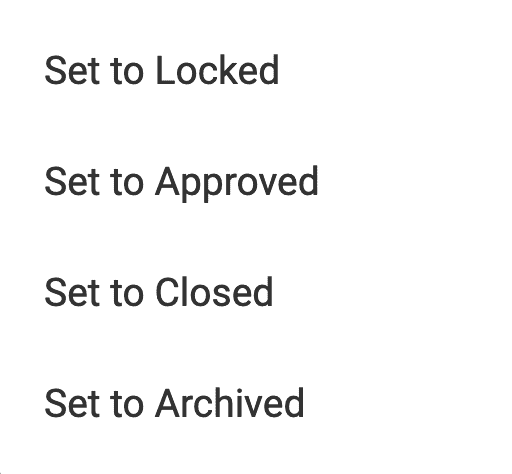
2.2 Status „Archived”
The new “Archived” status can be used to indicate that data has been forwarded to other systems via API and processed further, for example.
3. Set a deadline for editing and adding times
You can now specify how many days your employees can still add times retrospectively or edit times that have already been recorded.
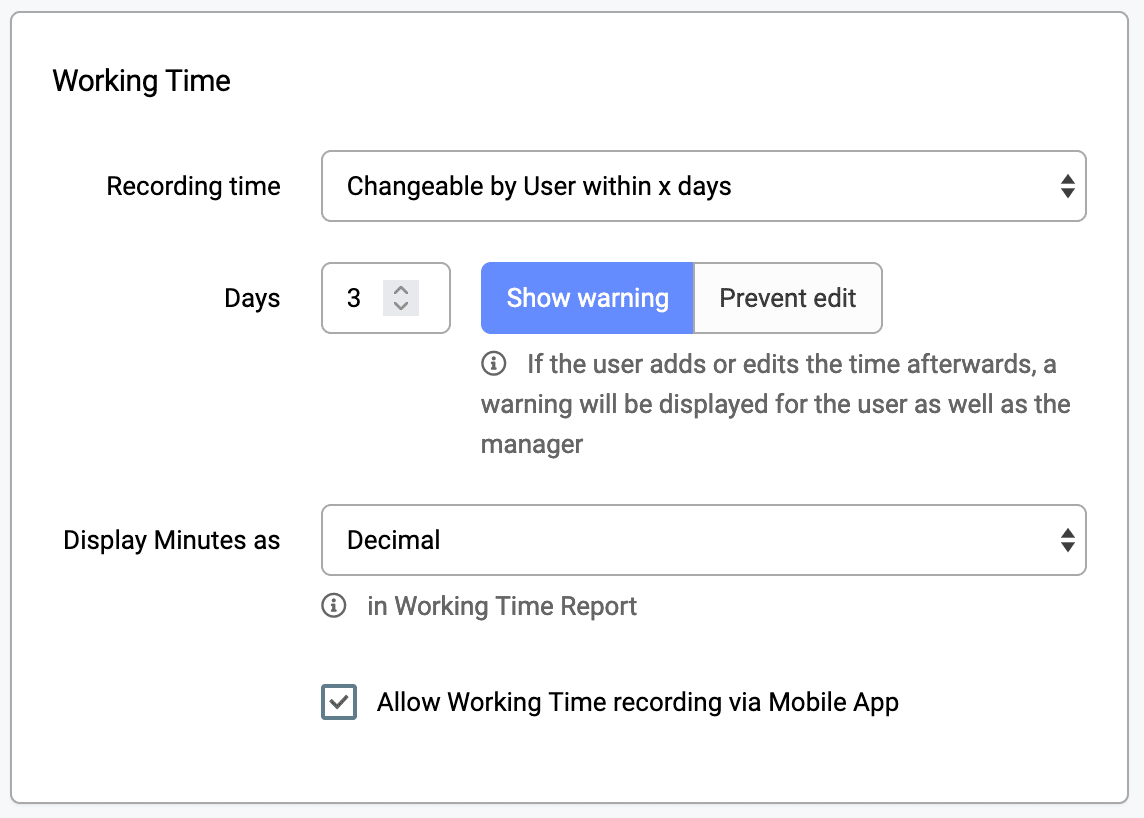
In addition, you can configure whether you want to completely prevent the entry/editing outside the defined period or whether a corresponding warning should be displayed for an edited/added booking.
This allows your employees to independently ensure that all working and project times are always correct and up-to-date. At the same time, you retain control and an overview at all times.
4. Improved employee management
4.1 New filter options
Our user administration now offers comprehensive filter options that make it easier for you to manage your employees. You can now filter according to various criteria, including
- Authorizations
- Working time model
- Department or team affiliation
- Status (active/inactive)
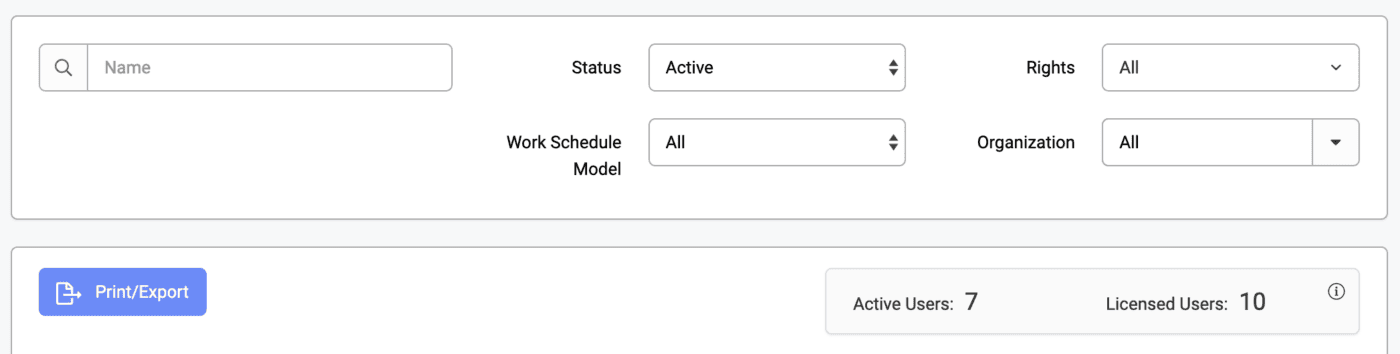
4.2 New User export
A User export is now also available. The export contains all relevant information about your employees, such as working time model, annual leave, team membership, start/leave date and much more. This allows you, for example, to quickly and easily compare the data stored in timr with the employee data in other systems used in the company.
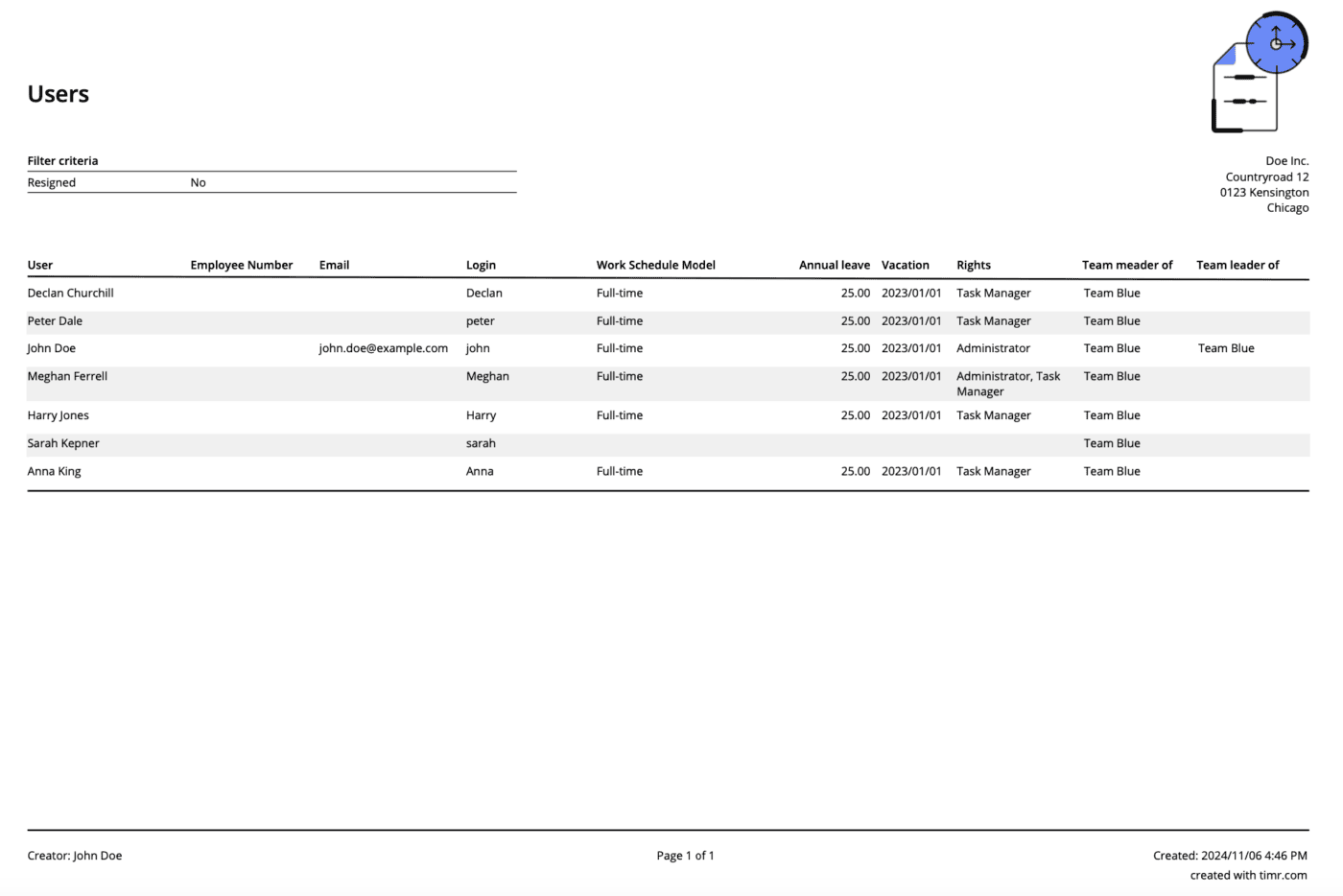
4.3 Flexibility to adapt company structure: Drag & drop function for teams and departments (Enterprise Plan)
If you use the Enterprise Plan, you can easily and conveniently manage your company structure in the “Organizations” tab using drag & drop.
If, for example, you have created a team in the wrong department or the internal company structure changes, you can easily adjust the structure displayed in timr by moving teams and departments with the mouse and dragging them to the right place in the organization tree.
5. A highlight for Android users: automatic vehicle recognition for the tour mileage tracking app
We are pleased to present a major update for the tour Android mileage tracking app: Automatic vehicle recognition is now available!
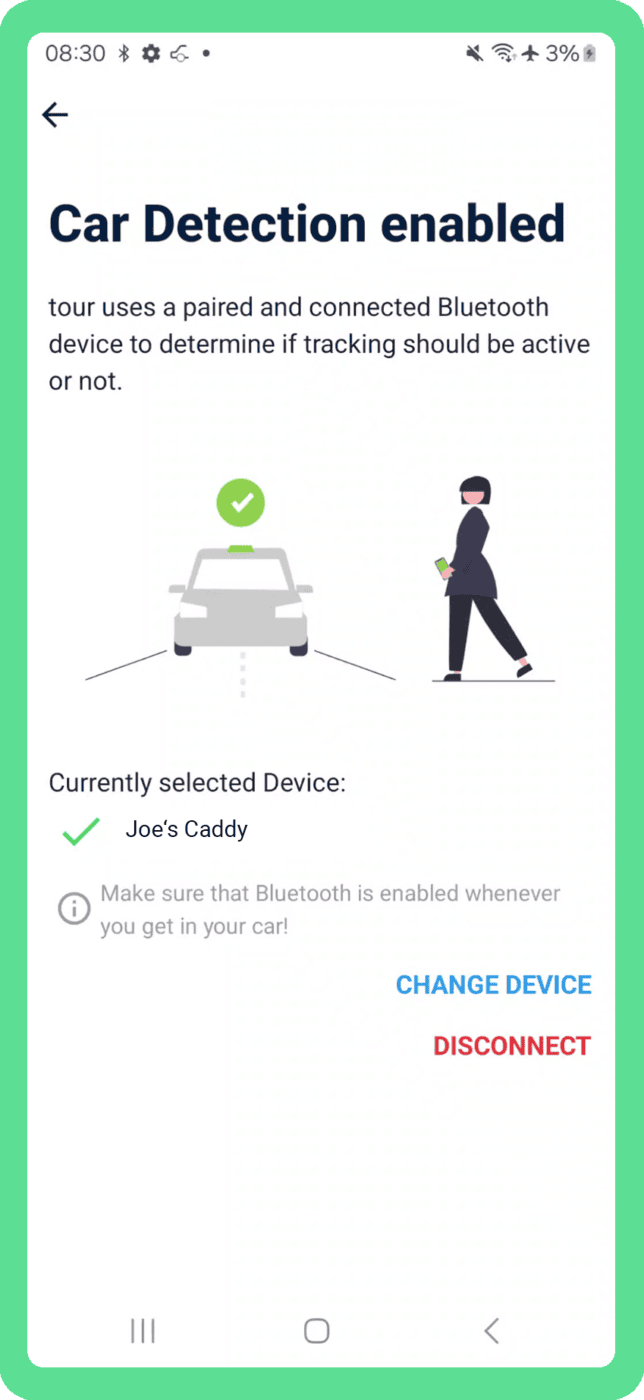
With this new function, you simply connect the app to your vehicle via Bluetooth (prerequisite: your vehicle has Bluetooth). As soon as the connection is established, the app automatically starts the mileage tracking when you get into your vehicle. The recording stops automatically when you get out of the car. No more manual starting and stopping – everything runs conveniently in the background!
Until now, vehicle recognition was only available for iOS, so this update is a real milestone for Android users. It makes keeping the logbook even easier and ensures that you can no longer forget a journey. In addition, you avoid incorrect bookings if you are traveling as a passenger or on public transport, for example.
6. Terminal: New functions for admins and employees
We have extended the configuration options for the terminal in the timr administration. Here are the most important new features:
6.1 Define default working time type and task for time tracking
You can now define a default working time type and a default task for each terminal.
What does this mean? The default working time type and/or task you specify is displayed to employees as the first option when they clock in at the terminal in question. This reduces incorrect bookings and speeds up the time tracking process.
What is the difference to before? Previously, the last working time type or task used was displayed to employees. If you do not specify a default working time type, the last working time type used will continue to be suggested.
Why have we introduced the new function? Terminals are generally used at fixed locations where the same working time type and the same task are often recorded. The new function now makes it possible to define exactly the right working time type and task for this location as the default.
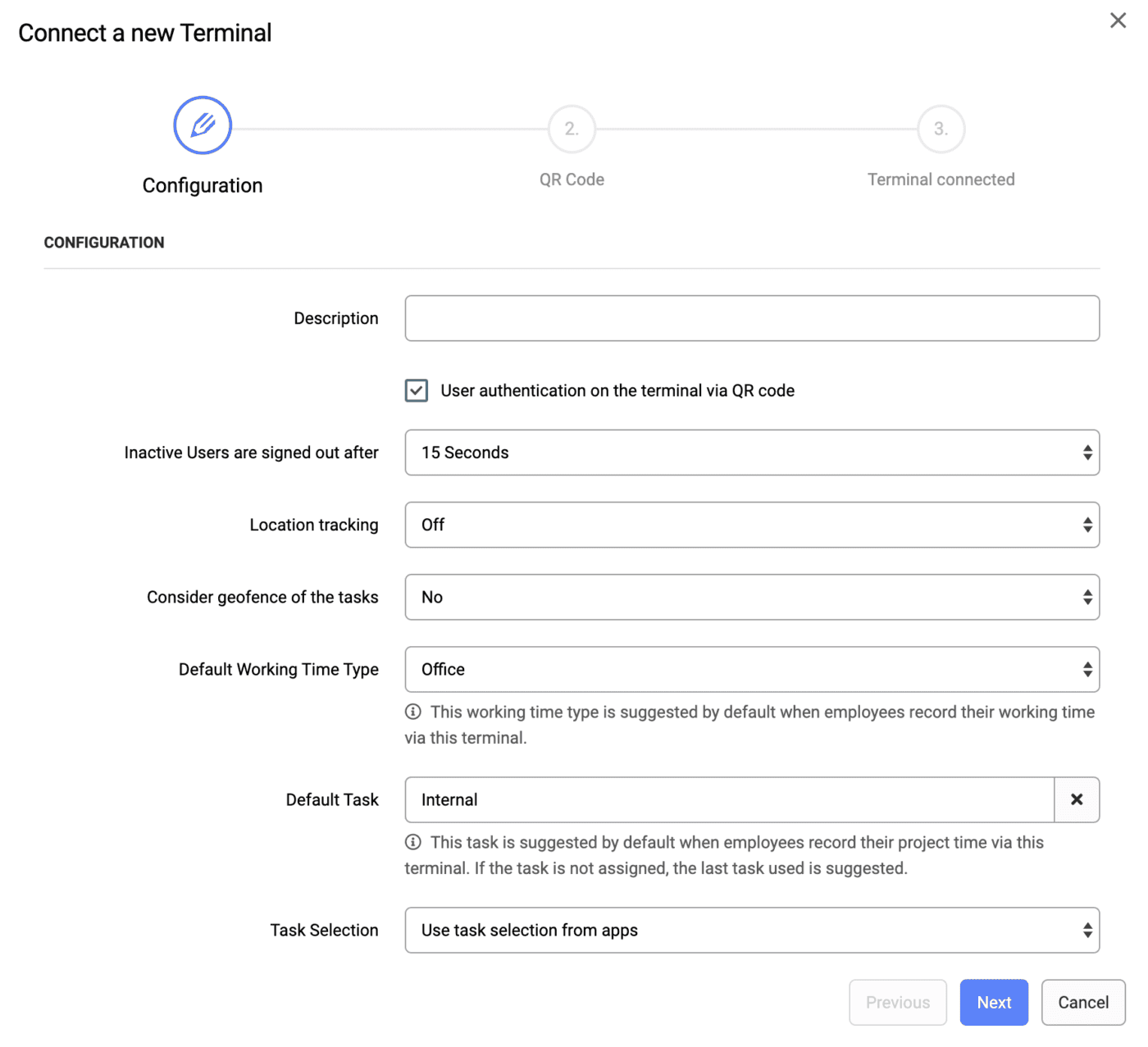
For example, you can configure a terminal at the office entrance so that the working time type “Office” is preselected. This means that “Office” is suggested for all employees who clock in at this location. This prevents employees from mistakenly tracking time on a different working time type such as “Away”.
Important!
- You can only define attendance types as the default working time type.
- Only bookable tasks can be defined as the default.
- If a task is not assigned to an employee, the last task used is still displayed as default.
6.2 New Info screen for admins
We have also integrated a practical info screen for administrators. This view can be displayed directly on the terminal and gives you an overview of the settings currently defined for the terminal in question. This means that the configuration always remains transparent and traceable for you.
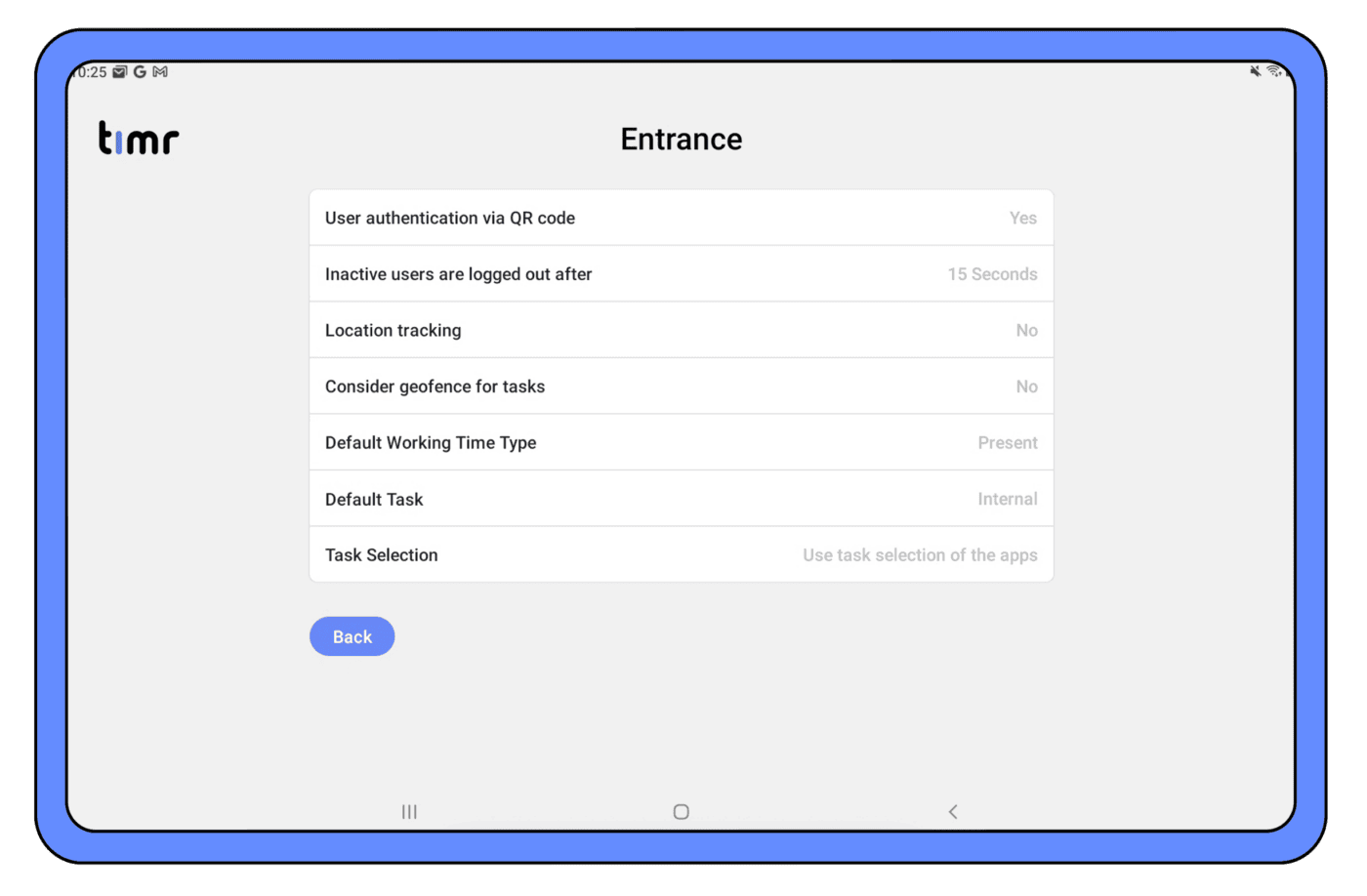
6.3 Edit times and create reports directly on the terminal
Your employees can now also access the working and project time reports at the terminal!
Previously, only the working times for the current month could be viewed, but not edited after the stop. This now has changed!
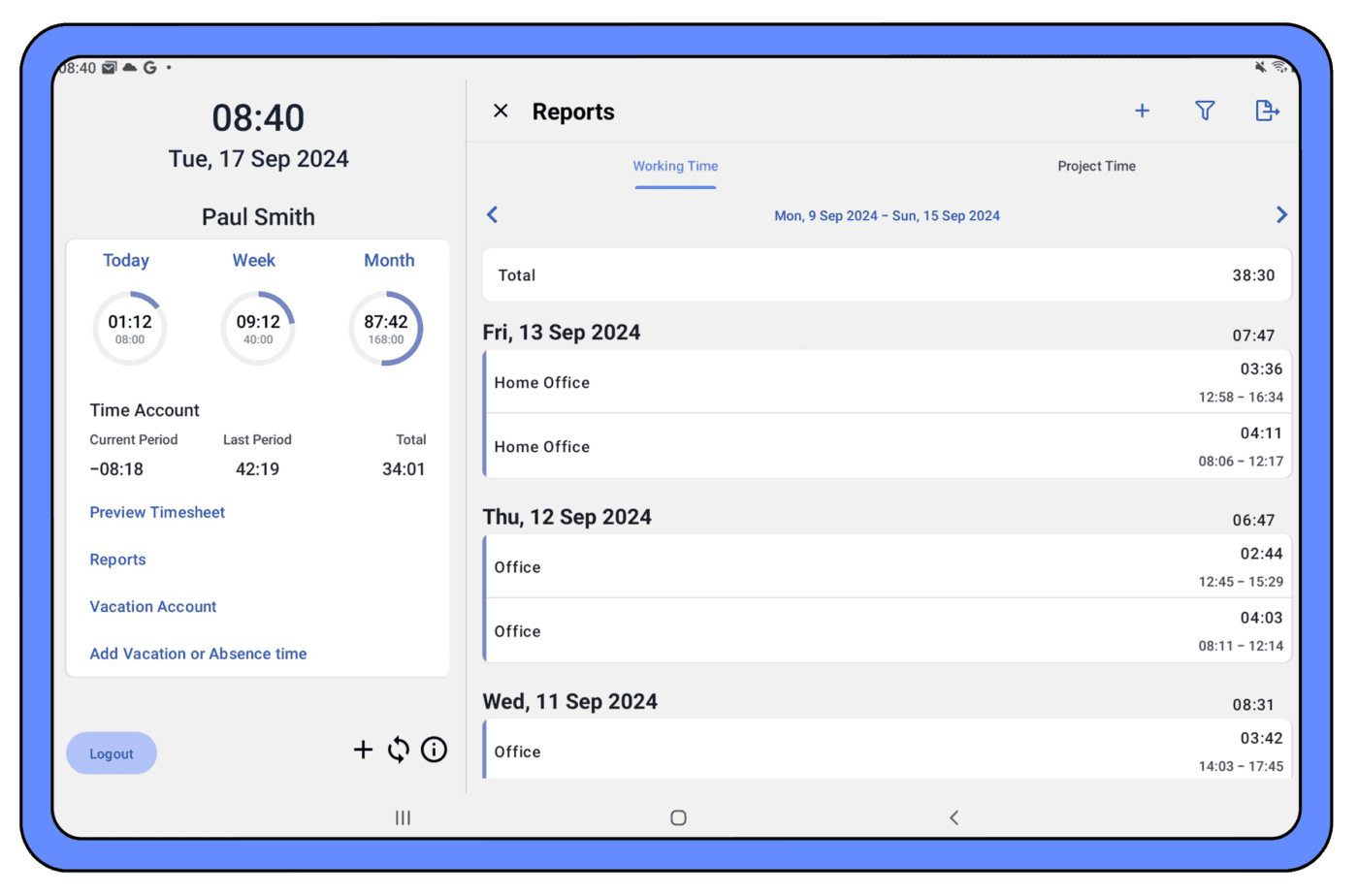
In the new Reports menu, your employees can:
- Edit, duplicate and delete working and project times with the appropriate authorization – for example, if errors have occurred when clocking in or out.
- Filter times and use export options to get a better overview of the recorded times.
This means that it is now also possible to correct and evaluate times at the terminal. Further functions in this direction are planned for the future.
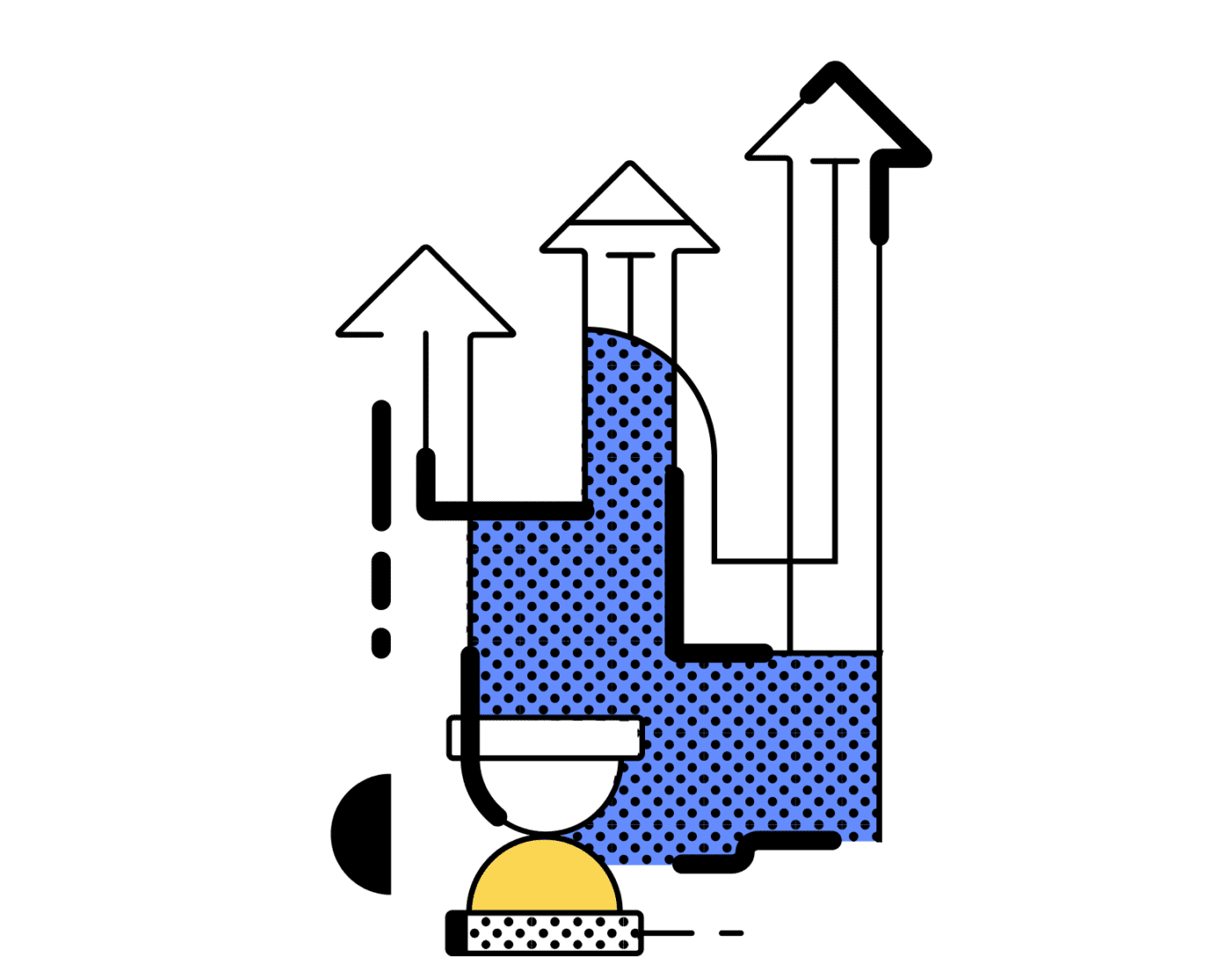
7. Improved password security by defining individual password rules
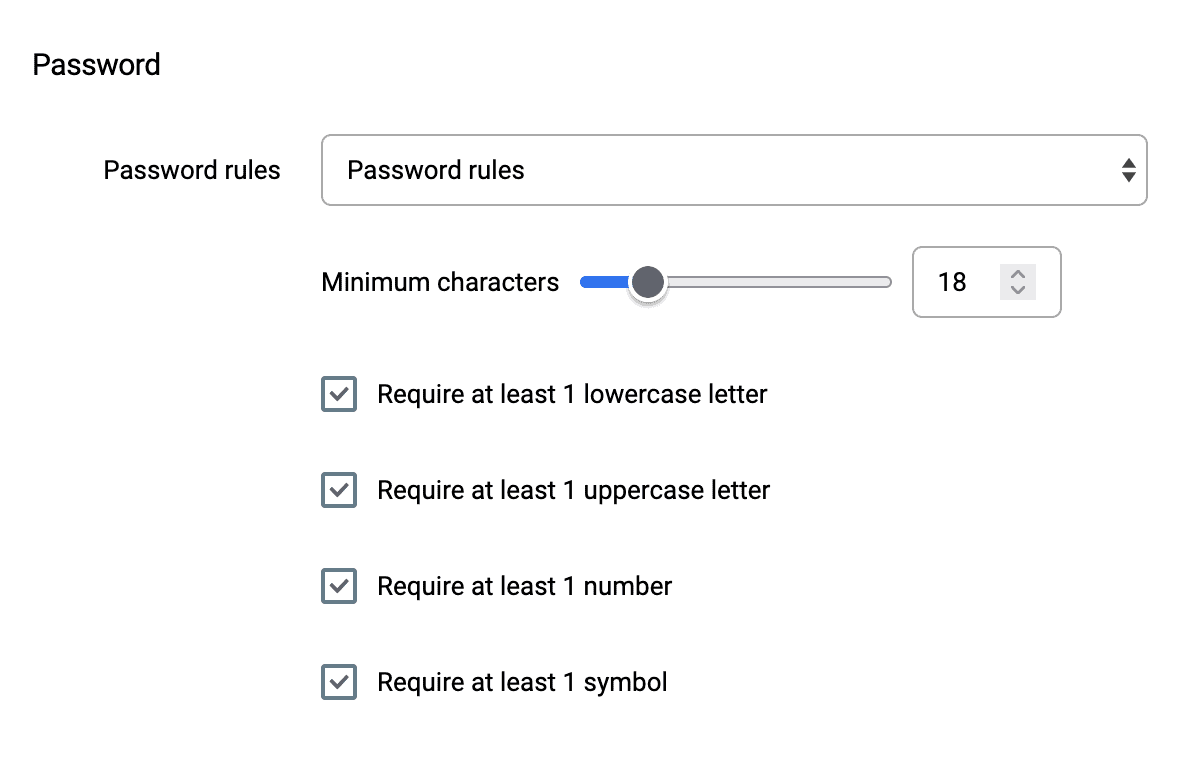
You now have advanced security functions available to increase password security in timr.
Define individual password rules for your timr account that apply every time you assign a new password. A “strength meter” shows how secure a new password is when it is assigned.
TIP!
timr also offers the option of using Single Sign-On (SSO) for logging in. SSO saves you having to manage multiple passwords and increases data security at the same time. All accesses are managed centrally and thus offer better protection against unauthorized access.
8. Sneak Peek: Combined time tracking – The future of time tracking at timr
We are constantly working on making time tracking even simpler and more intuitive for you. An important step in this direction is the introduction of combined working time and project time tracking.
With the new timeline (see 1.), we have already combined working time and project time in one view, which makes it much easier to check and edit times.
But now we are going one step further and also merging time tracking: In future, you will be able to start and stop working time and project time together.
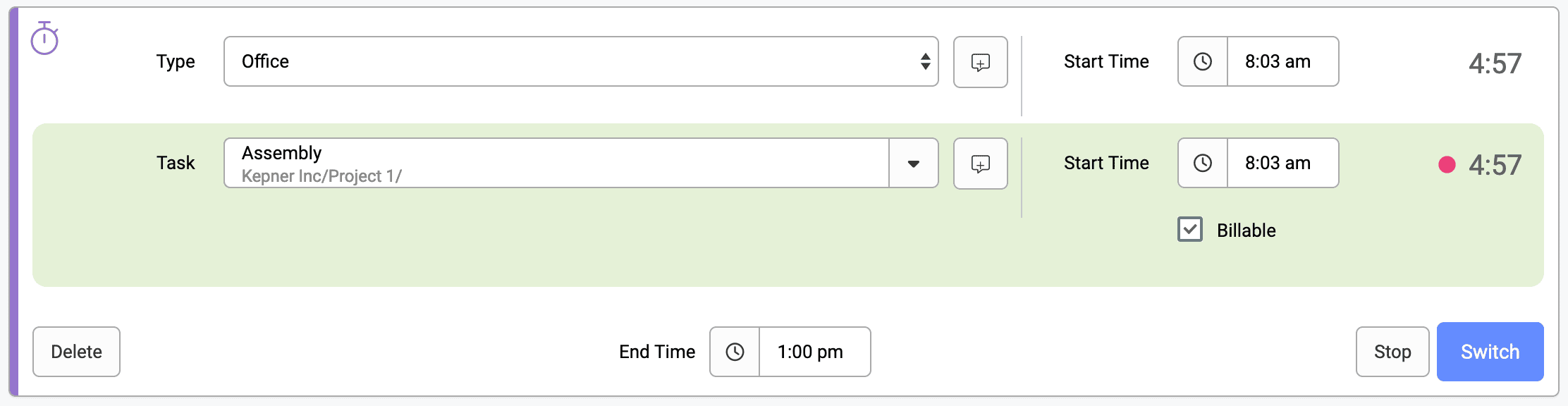
Activate now!
If you would like to try out the new combined time tracking with your employees now, you can activate it as a beta function in your timr account.
